Best IFTTT recipes for iPhone That Will Impress Your Friends
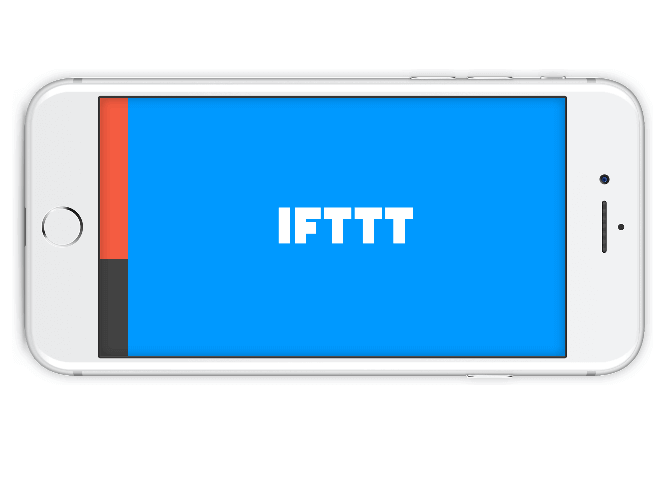
IFTTT is a marvelous tool to put the internet at work for you. IFTTT stands for If This Then That. It triggers a job upon the fulfillment of a condition that is set using IFTTT recipe. IFTTT iPhone Applets can save you from losing your photos. They can also help you to recover free space on your dying iPhone. See here the best IFTTT iPhone recipes.
Is IFTTT safe to use?
IFTTT recipes are web-based service that operates on conditional statements and API. It is 100% safe to authenticate services with IFTTT. No piece of data will be stolen. In fact, major tech giants themselves have developed IFTTT applets for enhancing the user experience with their products/services.
IFTTT works on simple if this, then that rule. For An Example, if you save a new screenshot on iPhone (trigger), an IFTTT app can upload it to your Google drive (action). Or backup new Photos you take (Trigger) to Dropbox (Action).
There are more than 500 applets available on IFTTT for 100+ services. We have the best IFTTT iPhone recipes to choose.
Before we can see the best Applets for iPhone, firstly install if this then that app for iPhone on your device.
Now let’s get started.
Best IFTTT iPhone recipes
We have listed out some of the best IFTTT applets exclusively for iPhone users. Android has upper hand over iOS. Check below the Must IFTTT Applets for iPhone.
1) Auto Upload all your new photos to Microsoft OneDrive
Did you lose your gallery while updating iOS? Or you are Running out of storage on your iPhone or iPad due to last weekend party pics. Just Easily upload all new photos to One Drive automatically on iPhone with this applet.
To use this Applet:
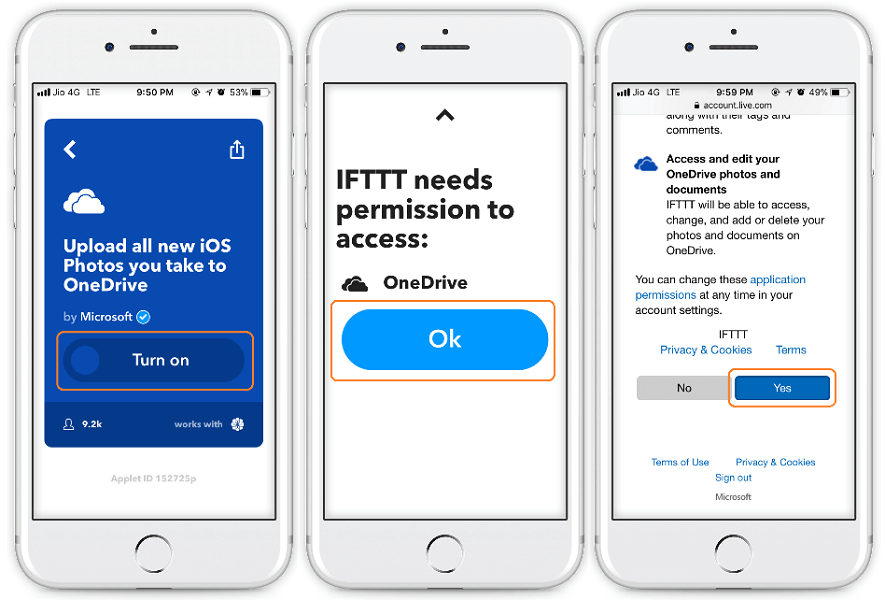
This will save hell lot of space on your iPhone, plus ensure that no photo will be lost as OneDrive will take care of them responsibly.
2) Back up your new photos on iPhone to Google Drive
Gmail is used by over 1.2 billion people around the world! And Google Drive comes free with every Gmail account. You can use Google drive to store your new photos. This will save your space on iPhone and also you can share the images on all devices using Google Drive.
This Applet will help you in auto uploading images to Google Drive direct from iPhone.
To use this Applet:
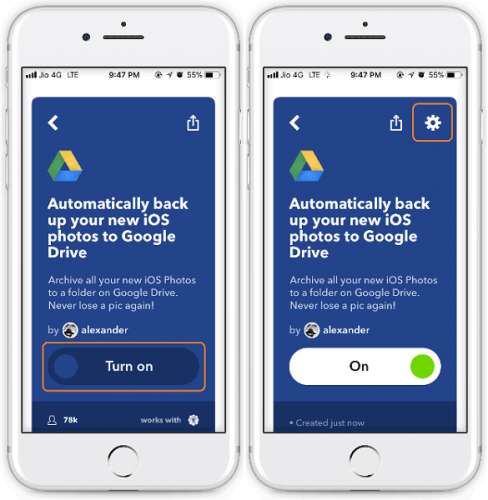
You can tweak this applet by adding more ingredients(details) in your folder.
TechKT TIP:
Add Album name for specific tour or party and Add date to the photo for better sorting using the Add Ingredient button. This will safely keep, all your photos on Google Drive. Don’t forget to turn off notification for everytime this applet runs, as this can be annoying.
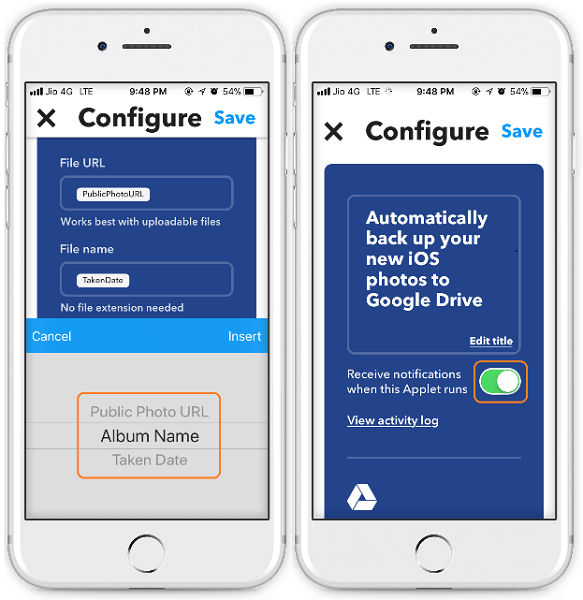
This Applet is a very easy tool to sync photos from iPhone or Android device. Just turn On this applet and upload all photos to Google Drive.
ALTERNATIVELY,
You can use this Applet to upload entire camera Roll to Google Drive from iPhone. As above Applet will upload only the latest photos to Google drive.
Use this Applet to upload all new photos to back up photos to DropBox.
3) Keep Alexa To Do List in sync with your iOS Reminders app
Ask Alexa to add a new item to your To Do List and this Applet will automatically update it to an iOS Reminders list called “Alexa To Do List.” Cool right!
This applet saved you from creating unsynced To Do lists and manually adding the same thing twice. Go Enjoy.
To use this Applet:
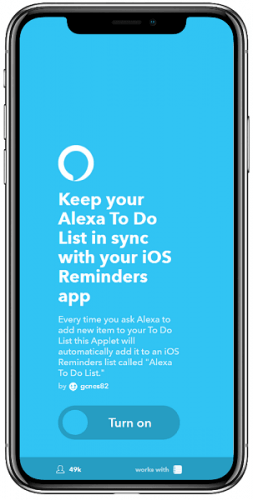
We would recommend you to turn Off notification for this Applet too 😉
4) Email yourself the Screenshots you take
This IFTTT Applet will E-mail the captured screenshots from iDevice automatically to your IFTTT registered Email.
To use this Applet:
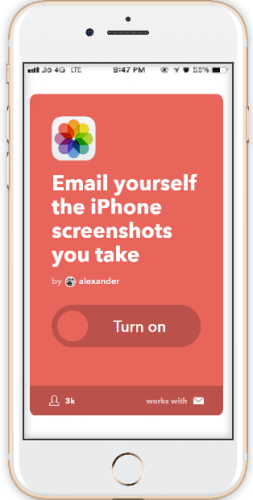
5) Back up photos you’re tagged in on Facebook to an iOS Photos album
It’s not always you snap the photos on outing and gatherings, but also your friends and family members. And in the end, they make a Facebook album of all the best memories.
By installing IFTTT iOS App and enabling this Applet, you can directly save all tagged photos on Facebook to iOS albums very easily. This Applet will save facebook photos on iPhone in an album organized according to date. This works for both, iPhone and iPad.
To use this Applet:
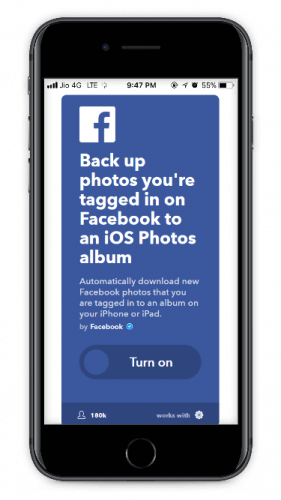
Just set this Applet, as you never know when you can be tagged in a photo on Facebook.
6) Save Tumblr Likes to iPhone Photo Album
Tumblr has more than 163.9 million blogs and 72 billion posts and is used by more than 31% US residents (source).
This Applet will save photos from Tumblr on iPhone or iPad. Automatically the photos you like on Tumblr will save on iOS albums.
The internet has so much thing to do in so less time!
To use this Applet:
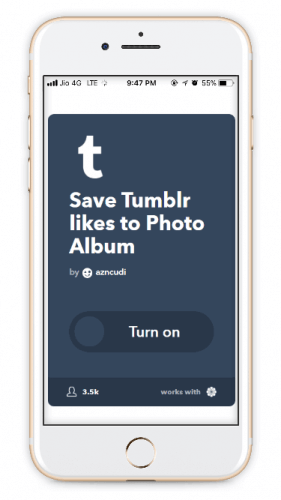
By turning on this Applet you may not miss your liked Tumblr photo next time.
7) Automatically save the Sun Rise pictures
Many people, including me, enjoy scenic photography. Especially landscapes and nature. But it’s not always we can spare time out of our daily schedule to click photos and enjoy photography. So use this Applet to automate this.
To use this Applet:
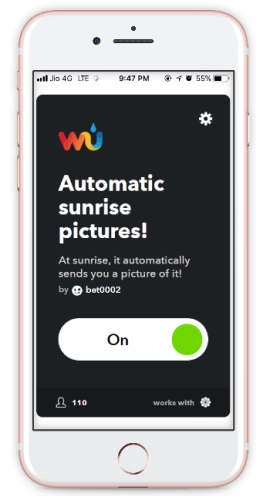
This IFTTT Applet will delight you with beautiful Sunrise picture of the day in the morning. You can Turn off applet running notifications to avoid daily notification of this activity.
8) NASA’s astronomy picture of the day to an iOS album
Space is beautiful, unexplored and house of billions of stars. And the NASA will deliver you the best space photo of the day on your iPhone or iPad with this applet.
To use this Applet:
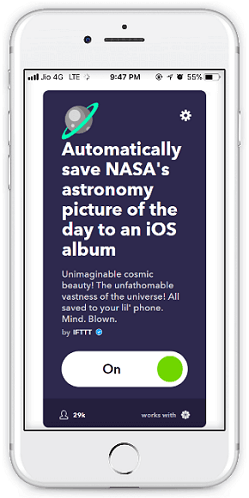
This Applet one of my favorite IFTTT iOS Applets. The NASA space images are best for Wallpaper and screen lock. As they are wonderful and looks ravishing on iPhone. Below are some of the Screenshots of my iPhone Lock screen.
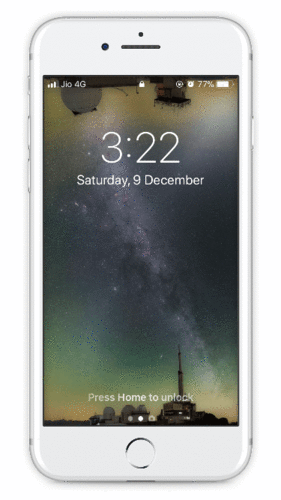
The best I like with the Space photos as Lock screen wallpaper is when I wake up my iPhone, slowly the screen brightness increases and it gives a beautiful look. Do let me know which one did you love on your iPhone.
9) Water Drinking Reminder
With everyday life moving fast and furious, we have so much less time to focus on personal health. Especially the IT corporate employees are so busy that they even forget to drink an adequate quantity of water required by the human body.
This Applet takes care of you in very own unique way.
To use this Applet:
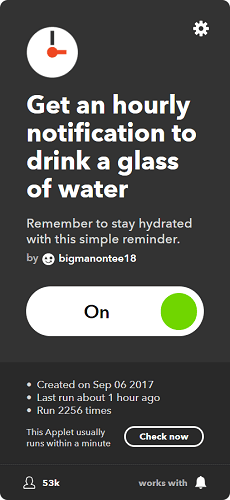
This IFTTT Applet will remind you every hour to sip a glass of water and maintain a healthy body and life. By the time I was writing this post, this applet has already reminded me 2256 times to drink a glass of water.
See how it works:
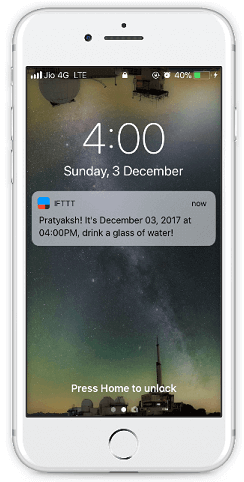
I hope you enjoyed this article. You can find more iPhone Applets on IFTTT for you.
The best part of IFTTT Applets is that they are free and do their job without any impact on your device performance





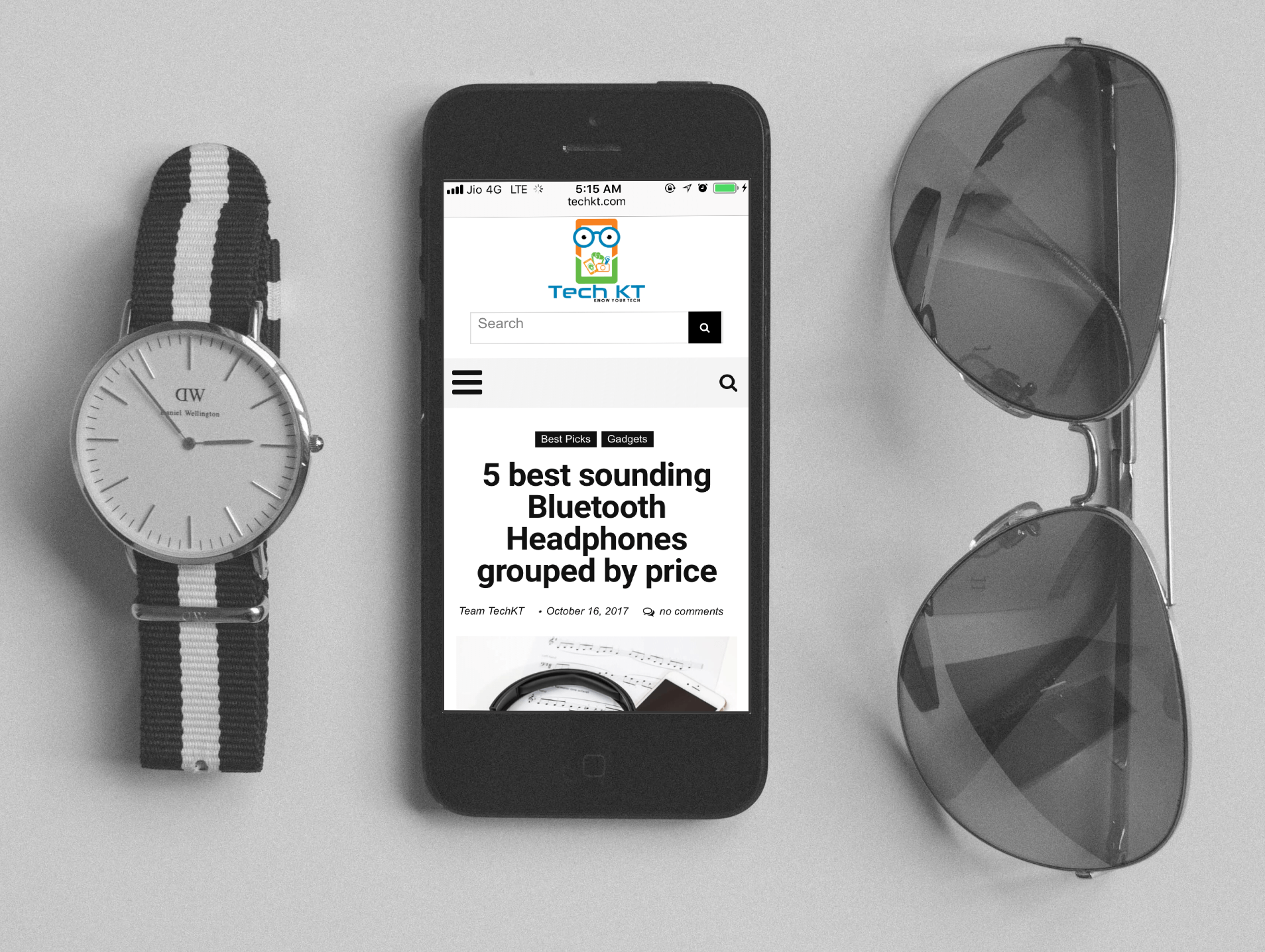

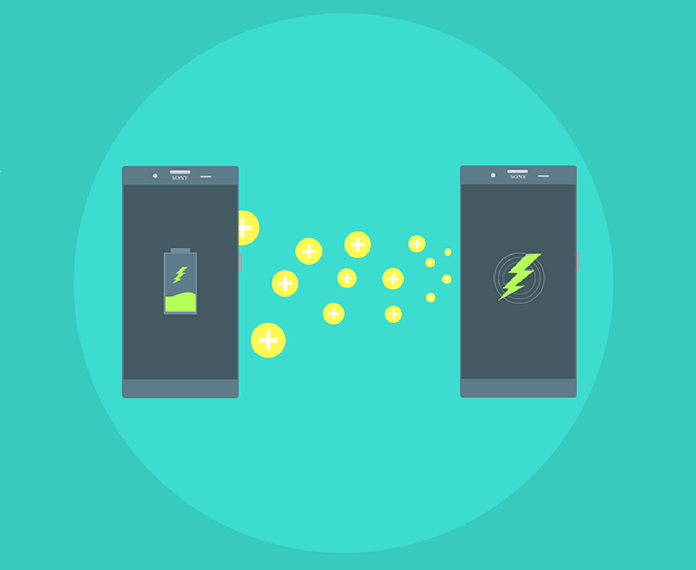
very useful articles